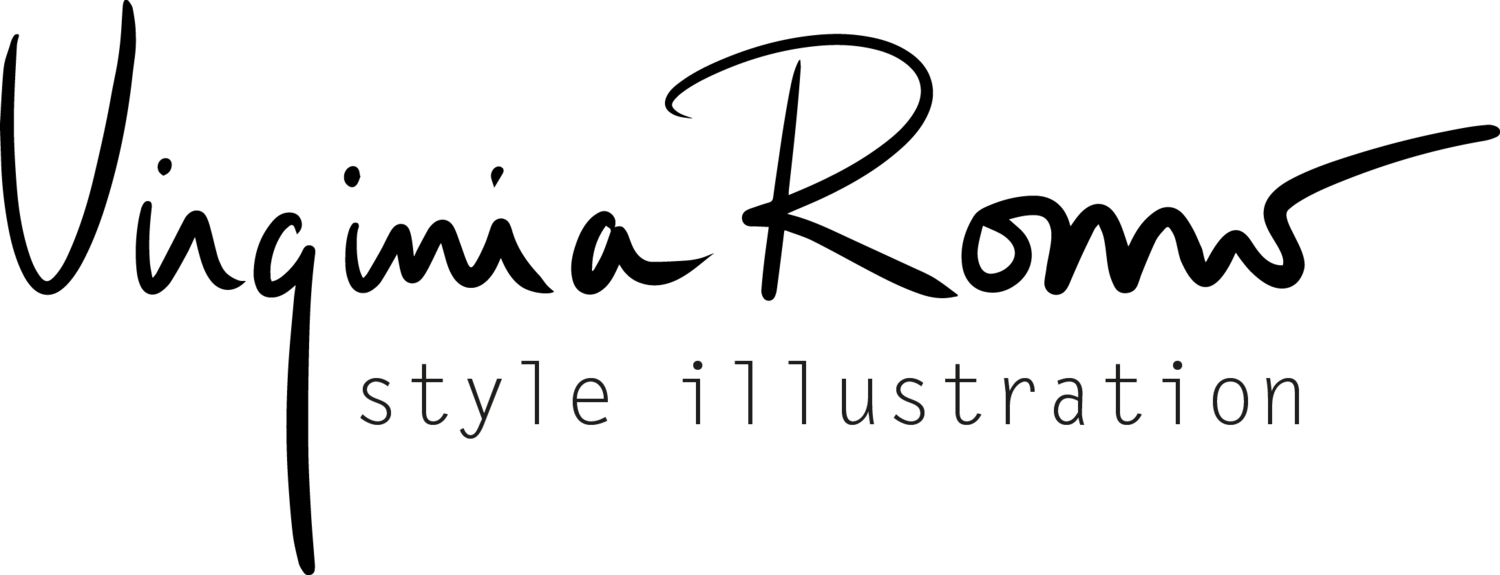Surface4 & Photoshop
After one month working with a Surface4 as my only computer I would like to share my impressions with you, just in case you are also an illustrator who is thinking of going for such a mobile solution. Or you already got your Surface and are struggling with some adjustments to use Photoshop with it.
The obvious advantage of the Surface4 is that it is the perfect mixture between a powerful computer* and a practical tablet. I work with it connected to my Wacom Cintiq 22HD via the cute mini docking station of the Surface. Most of the time I work at my desk, drawing on the graphic tablet and using an external wireless keyboard with my left hand for command shortcuts. The desk looks huge now, so much free space, because the Surface sits quietly in its little corner.
But that would be possible already with a small laptop. The huge advantage now is: I can disconnect the Cintiq from the Surface and draw directly on it using its own pen (sold separately). Either with its keyboard attached to it or, more like you do on a tablet, detaching the monitor from the keyboard just by pulling it out (it works so smoothly!). Before, with the laptop, I could not work (draw) if I had not my graphic tablet connected to it. The available area on the Surface is much smaller than on the Cintiq and you have to get used to it, but still: now that I am live sketching so much, this opens new possibilities. Imagine, you run around with a thin tablet that carries the whole Adobe Suite in it.
Adobe and the size difference between Cintiq and Surface brings us to this point: the programs have to adjust the size of their icons and fonts when you switch between the two displays. The default display setting for the Surface is "Change the size of texts, apps and other items: 200% (recommended)". It works automatically and just fine with all programs, no need to restart the computer or even the programs: you just take the cable in or out and everything adjusts. Except for the Adobe software (surprise! Adobe being the special one). So, what happens is, if you are working with, say, Photoshop on your Cintiq and disconnect it and switch to draw on the Surface the whole menu texts are tiny, impossible for eyes aged over 40.
The trick is to set the "UI scaling" in the Edit > Preferences > Interface menu of Photoshop to "Auto" and restart the computer once you have physically disconnected the Cintiq from the Surface (or connected, it is the same thing when switching in the other direction). If you don't restart it and only close and open again Photoshop the menus will appear in an ok size, but all text in the sub-menus will still be impossible to read. You could set the "Change the size of texts, apps and other items" in the display settings to a maximum, but sizes of all icons and texts in all non-Adobe programs would be huge AND, more importantly, this option is not effective until you restart the computer. So: You have to restart the computer anyway.
EDITED: As I first wrote this post, adjusting the UI scaling in Photoshop affected and solved the issues in all other Adobe Suit programs. But as today, September 2018, I noticed that it does not work with Adobe Illustrator. To adjust the size to work directly on the Surface screen I had to go to Edit > Preferences > User Interface > and mark "Scale to Lower Supported Scale Factor" in the "For High-PPI Displays, Scale the User Interface" option.
Maybe, one day, Adobe will respect, like other software manufacturers, the scaling rules of Microsoft. It would be great.
Then, next issue: both Illustrator and InDesign have a workspace mode called "Touch" that optimises icons etc for the use on the tablet. But Photoshop does not have such a workspace (another case of the Adobe programs seeming to come from different companies). So you have to manually arrange everything to maximise the drawing area and still have available all tools you need.
What I do is choose "View" > "Screen Mode" > "Full Screen Mode With Menu Bar". Since, when working so, the keyboard is detached (no CTRL + Z option) and, unlike the majority of the programs in the world, Photoshop does not have an "undo" button (why?). Having the "History" window open in this scenario is a waste of space, so I haven't solved yet the "undo" issue. And I really miss this command. Any suggestions?
Drawing a fashion sketch from scratch using Photoshop on the Microsoft Surface4 pro (using the normal "Full Screen", by the way)
Oh, another adjustment I had to do manually is regarding the zoom by pinching with your fingers on the Surface. With Illustrator and InDesign it worked from the beginning, maybe because their "Screen Mode" workspace. But in Photoshop I had to do it manually. If you are looking for this too: Go in PS to Edit > Preferences > Performance and check the "Use Graphic Processor" option (also on Tools "Enable gestures" has to be checked, I'm not sure here though).
Another useful tool for drawing on the mobile tablet mode hides under Edit > Preferences > Technology Previews > Use Modifier Keys Palette. This way you get the "Alt", "Ctrl" and "Shift" as clickable fields to, for instance, select the pixels of a layer using the "Ctrl + click on layer icon" function.
If you need to calibrate the pen so that it really paints where you intend to, you just have to write "Calibrate" on the "Search" window of the "Start" menu and follow the instructions. The right button function of the pen comes by pressing it a little bit longer on the screen. It works fine while drawing (in my case it opens the "brush size" menu) but I found it a little unreliable during other tasks like renaming the brushes. I would suggest you do this kind of things better when using the keyboard and touch-pad attached to the Surface or when it is connected to the Cintiq and you can use its pen or a regular mouse.
But once I learnt this couple of settings adjustments: I love my Surface. Most of the time I don't have to make any adjustment at all. The pinching-zoom thing is a one-time issue. And the rest happens automatically when I turn the computer on and off, which I do anyway when changing the work environment. For a long time I wanted to try to work from a coworking space but I wouldn't dare to leave my Cintiq in some office knowing I would be totally unable to draw if I were at home. The Surface has solved that problem and since the beginning of the month I am trying out the Coworking0711 space.
And, girls: It is a tablet, it means the Instagram app runs on it and you can upload posts to IG comfortably from your desk.
* In numbers: Intel(R) Core(TM) i7-6650U CPU @ 2.20GHz 2.21 GHz, 16 GB RAM memory, 512 GB SSD, operating system is Windows 10 (which I love, first time ever that changing to a new system feels comfortable).